Proxmox PVE admin guide
Proxmox VE Administration Guide
There is a Post Install script that can be found here by tteck which goes through changing the repos, disabling unnecessary services, and stopping the subscription nag. The person also has a bunch of other scripts there which can do a lot, so check it out!
Important things to note:
- Don't use a
.localdomain name. - Change the subscription repository
- If you're getting
TASK ERROR: command 'apt-get update' failed: exit code 100in your update output, you need to change your repos from Enterprise to No Subscription- Navigate to your Host, then scroll down to Updates, then Repositories, and select any repo that has "enterprise" in the Components column and disable it.
- Click on Add, and add the No-Subscription versions you just disabled
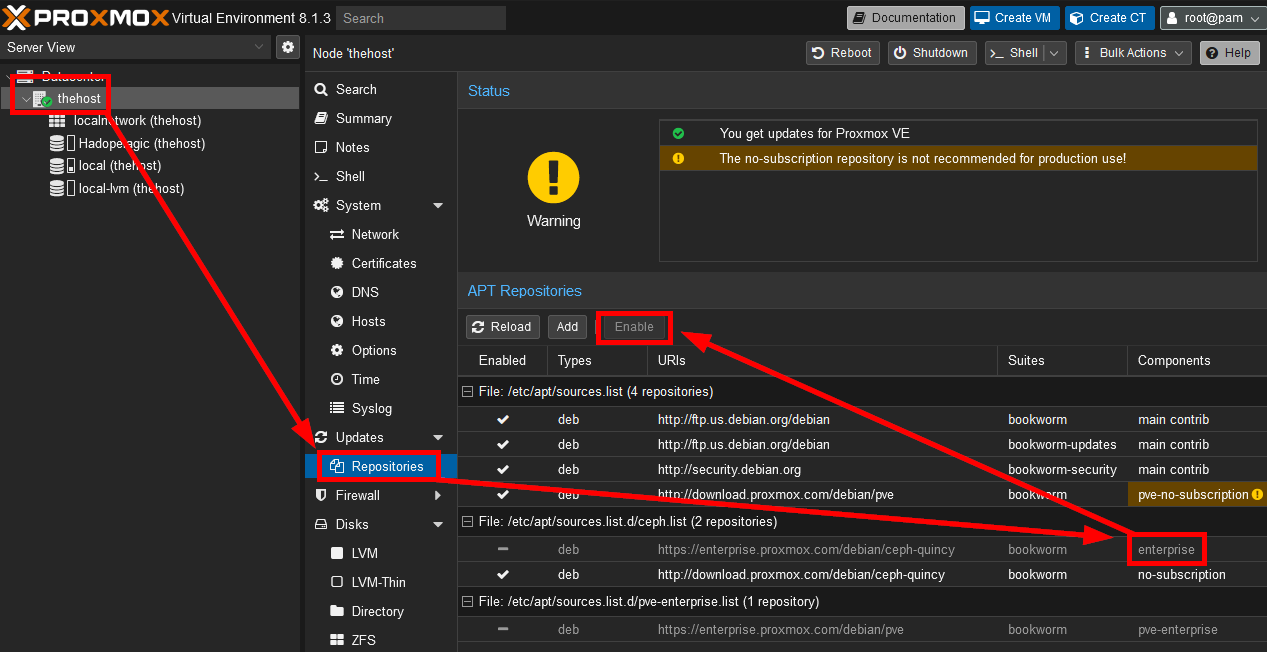
- Hit Reload, then click on Updates in the main node menu, and click Refresh to check for updates. It should resolve to Task OK, and you can install updates by clicking Upgrade!
- If you installed a kernel update, you probably need to reboot.
- If you're getting
- You should probably try to use the GUI as much as possible to avoid accidentally screwing yourself by accident.
- Like sure, you could add drives to Proxmox using the CLI, but then they don't show up as added storage because you didn't enter the command to activate it or something and you can't be bothered to look up how to do it.
- Don't run
apt upgrade, useapt distro-upgrade, or you will have problems.- If you're totally new to Proxmox, it's probably easier to just reinstall and go forward.
- If you're in a bind, however, you can try to uninstall the upgrades you did - I did not test these, I just reinstalled because why start off on the wrong foot?